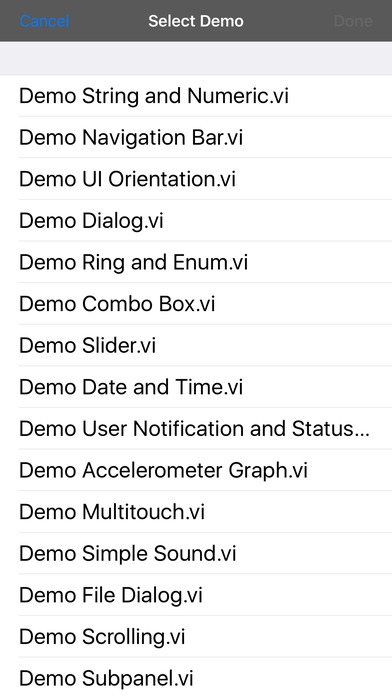VIremote 2.20
Continue to app
Paid Version
Publisher Description
Control your Virtual Instruments from your iPhone/iPod/iPad. You can't write LabVIEW code for iOS but you can use this app to control your VIs. All that is needed is a small VI running in the background. Currently the following outputs are supported: Keyboard (only standard ASCII US keyboard,not local symbols) Touch (mouse movement and left button) Multi-touch (programatic use) Accelerometer User Interface orientation Dialog Picker (select values from a combo box) Info and status of the device (Name UDID etc.) Sound You can also send Notifications to the user while the app is connected and running in the background. If you make your VIs reentrant you can connect multiple devices. Front Panels doesn't need to be visible. VIs, examples and more info can be found at: www.throwlab.com. Tested on LabVIEW 8.6/2010 on Windows XP and Vista and on Mac with LabVIEW 2012. Requires iOS 4.3 or later. Before you buy this you can try the free app: VIremoteFree
Requires iOS 8.0 or later. Compatible with iPhone, iPad, and iPod touch.
About VIremote
VIremote is a paid app for iOS published in the System Maintenance list of apps, part of System Utilities.
The company that develops VIremote is Throw Lab. The latest version released by its developer is 2.20.
To install VIremote on your iOS device, just click the green Continue To App button above to start the installation process. The app is listed on our website since 2009-12-18 and was downloaded 12 times. We have already checked if the download link is safe, however for your own protection we recommend that you scan the downloaded app with your antivirus. Your antivirus may detect the VIremote as malware if the download link is broken.
How to install VIremote on your iOS device:
- Click on the Continue To App button on our website. This will redirect you to the App Store.
- Once the VIremote is shown in the iTunes listing of your iOS device, you can start its download and installation. Tap on the GET button to the right of the app to start downloading it.
- If you are not logged-in the iOS appstore app, you'll be prompted for your your Apple ID and/or password.
- After VIremote is downloaded, you'll see an INSTALL button to the right. Tap on it to start the actual installation of the iOS app.
- Once installation is finished you can tap on the OPEN button to start it. Its icon will also be added to your device home screen.